Hard drives are Most Common Components of Windows to Develop Errors.
So we need to Check our Disk For Errors Time to time and Fix them To
prevent Loss of Data.
All Hard Drives Develop Bad Sector and Other errors. Since this issue are Common, Modern Versions of Windows Contains Software That detects these Issues and Fix them.
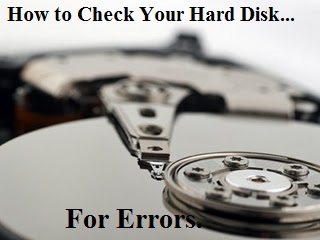
Lets Check how to Fix this problem:
Step 1 : Double Click on COMPUTER or Click on Start then Computer.
Step 2 : Now Right Click the Hard Disk you wish to Check For Errors and Select Property. In the Below Pic i have selected drive "D" To Check for errors.


How to use Disk Defragmenter to keep hard drive in good condition?
All Hard Drives Develop Bad Sector and Other errors. Since this issue are Common, Modern Versions of Windows Contains Software That detects these Issues and Fix them.
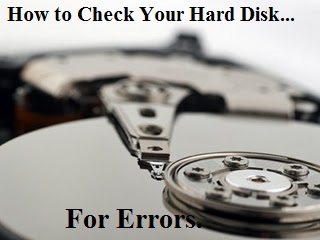
Most Common Issue is Bad Sector Where operating System Can no longer reliably use a Unit of Hard drive
Lets Check how to Fix this problem:
Step 1 : Double Click on COMPUTER or Click on Start then Computer.
Step 2 : Now Right Click the Hard Disk you wish to Check For Errors and Select Property. In the Below Pic i have selected drive "D" To Check for errors.

Step 3: Now Click on TOOLS Tab And Click on CHECK Button Which you will find Under Tools Tab.
Note : This step Requires Administrative Privilage.

Step 4: You need to be Patient
While Windows Checks your Disk For Errors. The time taken For Scan
Greatly Depends on Size.Speed and Number Of errors Found on Your Drive.
- Double Click MY Computer
- Right Click Local Drive C
- Click on Properties.
- Click Tools.
- Click Defragment Now..
- Click Analyze
No comments:
Post a Comment