Every computer users know about the word Virus. Viruses can
damage your important data in your computer. We use antivirus to protect our
computer from viruses, but antivirus has a limitation to identify viruses.
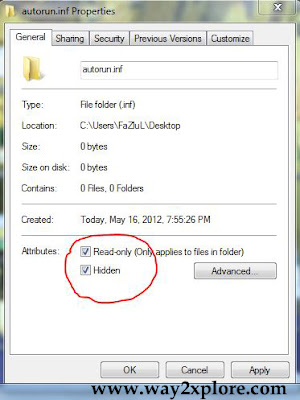
Then click on OK. Now this folder will get
hidden inside this pendrive. We did this because mostly virus comes to pen
drive as “autorun.inf”. Already the Pen-drive has a folder named as autorun.inf
(read only, hidden). So “autorun.inf” cannot enter into pen drive because
already Pen-drive has fake “autorun.inf”.
Mostly viruses
come to PC through Internet, Pen-drive and Floppy (Nowadays most of the
people are not using floppy). And we are using
CD’s to transfer data between computers but CD’s not allowed to write
virus
file. Pen-drive is not like this, we can format it many times and we can
save
different data again and again. This feature helps the virus to attack
the PC.
So let’s see some tricks to protect the PC from virus.
We can protect the Pen-drive from viruses by doing the below
mention method.
Create a "New Folder" in the Pen-drive
Rename it as autorun.inf
Then, as shown in the image put ticks on “Read only, Hidden”
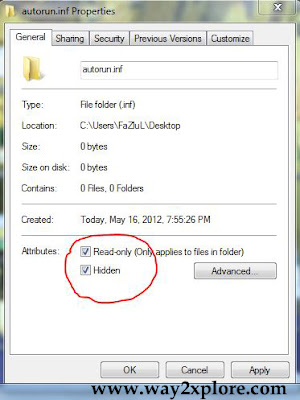
We can use the above mention trick in our own Pen-drive, but
in any situation if we have to use our friend’s Pen-drive in our PC, so let’s
see in that situation, how to protect PC against viruses.
Press “Shift Key” before connecting the Pen-drive to the PC.
By doing this, if that Pen-drive contains a virus, it will not allow to start
automatically through autorun.
After this you can see a Green color arrow mark in the right
side of the Task bar. This is shown that the Pen-drive has connected to PC. After that
Press Windows key + E
A window will appear
In that window select the Pen-drive and open it. (Open it by
Clicking “Right Click” --> “Open”. Do not Double Click it).
If you want, scan the Pen-drive with your Antivirus before open it.
If that pendrive consist virus file....
Press Windows Key + R
Type cmd
Then Click on OK
Now command prompt will appear
Now type your Drive letter ( example G: )
Then type ATTRIB -H -R -S AUTORUN.INF
Again type EDIT AUTORUN.INF
A new window will appear. In that window
File --> Save as then Exit.
Again Press Windows Key + R
Type cmd
Command prompt window will appear.
In that window type
ATTRIB +H +R +S AUTORUN.INF --> EXIT

No comments:
Post a Comment